Introducing the Epson M1120 EcoTank Monochrome WiFi Ink Tank Printer
Are you in the market for a new printer? One that is reliable, efficient, and can handle all of your printing needs? Look no further than the Epson M1120 EcoTank Monochrome Wi-Fi Ink Tank Printer. In this article, we will dive deep into the features and benefits of this versatile printer, so you can decide if it's the right fit for you.
The Basics of the Epson M1120
Let's start with the basics: the Epson M1120 is a monochrome printer that uses a refillable ink tank system. This means that instead of traditional cartridges, you fill up the ink tanks with bottles of ink, which can save you money and reduce waste in the long run. Additionally, this printer has Wi-Fi capabilities, making it easy to connect to your home or office network and print from multiple devices.
Print Speed and Quality
If you're looking for a printer that can handle high volumes of printing quickly and efficiently, the Epson M1120 is a great option. It has a print speed of up to 32 pages per minute, and can handle up to 150 sheets of paper at a time. Plus, the print quality is exceptional, with sharp, clear text and graphics. Whether you're printing reports, contracts, or marketing materials, the Epson M1120 can deliver professional results.
Cost Savings
We mentioned earlier that the ink tank system in the Epson M1120 can save you money in the long run. This is because the ink bottles are much more affordable than traditional cartridges, and they last longer. In fact, each bottle of ink can yield up to 6,000 pages, so you don't need to worry about constantly replenishing your ink supply. And because the printer uses an Energy Star-certified power supply, it's also energy efficient, which can save you money on your electricity bill.
Easy to Use
One thing we love about the Epson M1120 is how easy it is to use. The ink tanks are easy to fill, and the printer comes with a user-friendly control panel that allows you to adjust settings and monitor ink levels. Plus, with Wi-Fi connectivity, you can print from anywhere in your home or office, without having to plug in your device. And if you need to print on-the-go, the Epson iPrint app makes it easy to print from your smartphone or tablet.
Should You Buy the Epson M1120
At the end of the day, the Epson M1120 EcoTank Monochrome Wi-Fi Ink Tank Printer is an excellent choice for anyone who needs a reliable and efficient printer. With fast print speeds, exceptional print quality, and cost-saving features, it's an investment that will pay off in the long run. So if you're in the market for a new printer, be sure to consider the Epson M1120.
Easy to Install Follow Installation Steps on Epson Website
Are you in need of a new printer at home or work, but worried about the installation process? Fear not! Epson has made it incredibly easy to set up your new printer. In this article, we will walk you through the easy-to-follow installation steps on the Epson website, ensuring your installation process is quick and seamless.
Step 1 Unbox your Epson Printer
The first step in setting up your new printer is to unbox it and make sure all of the provided accessories are accounted for. These typically include a power cable, ink cartridges, and a user manual. Once everything is accounted for, plug in your printer and turn it on.
Step 2 Connect to WiFi
Next, connect your printer to Wi-Fi. This is a crucial step that will allow you to wirelessly print from your computer or mobile devices. To connect to Wi-Fi, refer to your printer's user manual for specific instructions. Typically, this process involves navigating to your printer's settings and finding the Wi-Fi setup options.
Step 3 Install Software
After connecting to Wi-Fi, it's time to install the necessary Epson software on your computer. Head to the Epson website, and navigate to the downloads section. Here, you will be able to locate the specific drivers and software you need for your printer. Download and install these on your computer, following the on-screen instructions.
Step 4 Print a Test Page
Finally, you're ready to print your first page! Ensure your printer is successfully connected to your computer, open up a document or image, and click on print. Your printer should pull in the paper and begin printing. If you run into issues, refer to your printer manual or the Epson website, as they offer extensive troubleshooting resources.
In Conclusion
In summary, installation of your new Epson printer is a breeze. Unbox your printer, connect to Wi-Fi, install necessary software, and print your first page. Following these easy-to-follow steps provided by Epson, you'll be up and printing in no time!
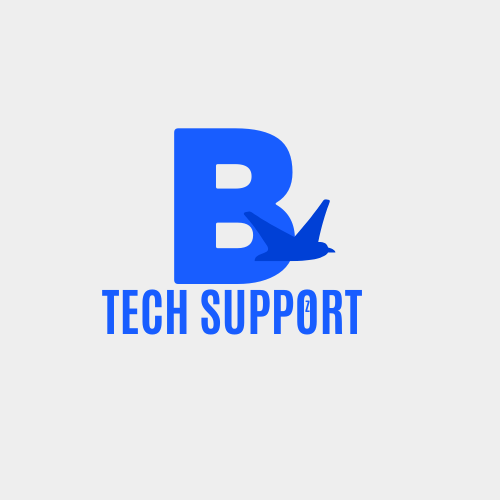




0 Comments